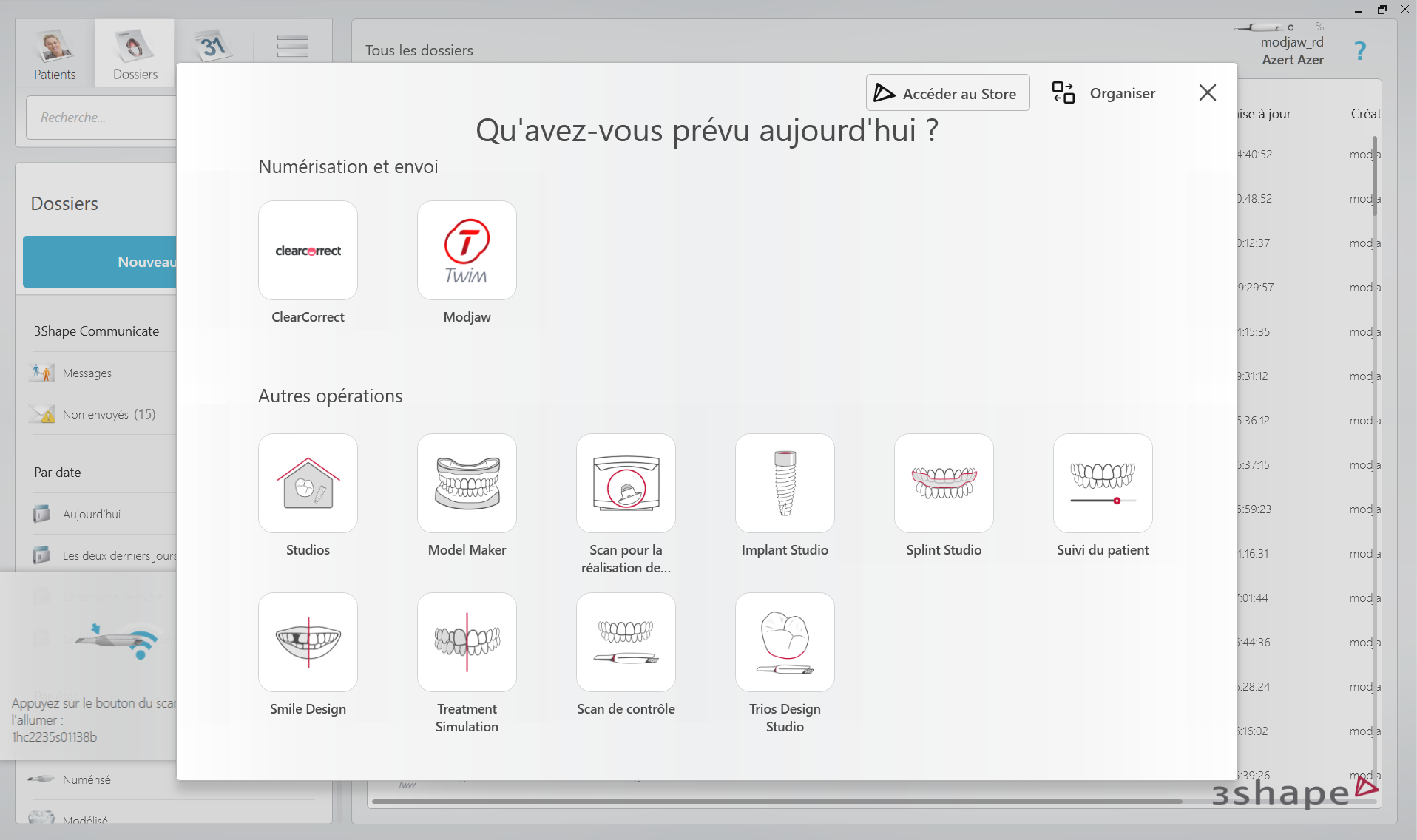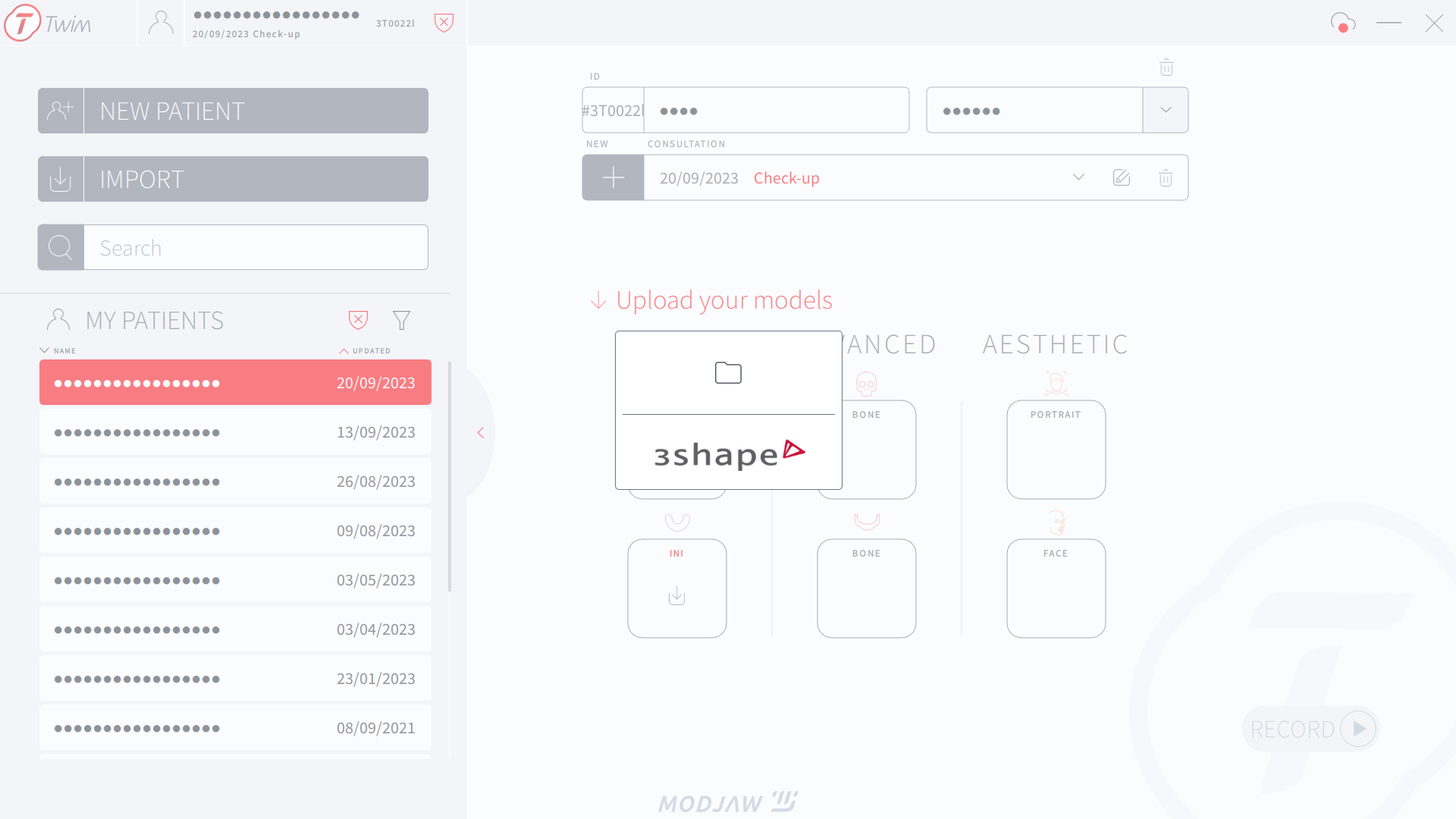Step-by-step
Zulfizar Kholbaeva
The analysis stage does not require the patient to be present, and can be done on the TWIM software of the Tech in Motion device, or on a third-party computer on which the software is installed.
Data analysis can be carried out by the practitioner or outsourced to our team of expert dentists through the Twimfit clinical service.